Unwrap
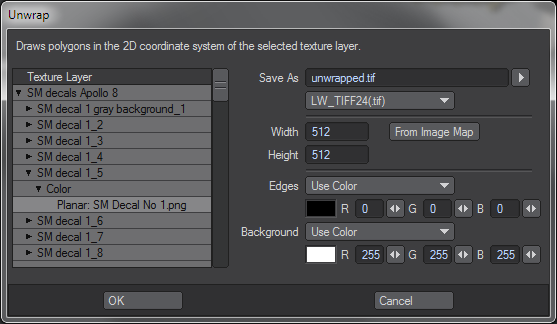
Current
Legacy
Version 1
The original (pre-6.0) Unwrap was a Modeler plug-in that supported only spherical and cylindrical mapping. Version 2 is a much smarter Layout command plug-in. The source code for version 2 is part of the plug-in SDK.
Unwrap draws polygons in the UV coordinate space of an image-mapped
texture layer. In other words, it unwraps
the polygons so that you can see
where they will fall in the texture image. You can paint on top of the image produced by
Unwrap to create polygon-accurate texture mapping, and when you're done, just
substitute this image for whatever's currently in the layer.
Version 2 supports all mapping types, including UV, and all mapping parameters, including the use of reference nulls. It can do this because it uses LightWave's own texture projection code. You set up the texture before running Unwrap, and the plug-in uses your settings to generate its output image.
Select the Texture
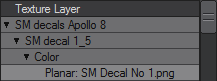
All of the image-mapped textures on every object in the scene are listed in an outline view in the Unwrap interface. Just expand an object, surface and surface channel to get a list of the image-mapped texture layers.
Save As

This is the filename of the image you want Unwrap to create. Unwrap can save the image in any of LightWave's installed image formats. When you select a different format, the filename's extension is automatically updated.
Image Size

Enter the size of the image to create. The From Image Map button will take the dimensions from the existing texture image. Note that with sequences, if LightWave hasn't loaded the first image yet, it won't know the image dimensions.
Edge Color

Polygon edges in the image can be drawn in one of four ways.
- Use Color
- The edges are drawn in the selected color.
- Invert Background
- The edges are drawn by inverting the background color. The precise effect depends on the colors in the background, but note that edges may be hard to see in medium-gray areas.
- Lighten
- Edges use a lighter shade of the underlying background pixel. They may be hard to see on bright backgrounds.
- Darken
- Edges use a darker shade of the underlying background pixel, and they may be hard to see on dark backgrounds.
Background Color

The background can either be a solid color or the original texture image. If the output image is a different size from the existing texture image, the texture image will be scaled to fill the output.